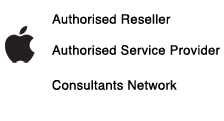It seems we can’t find what you’re looking for. Perhaps searching can help.
Shop Categories
Other products
-
 Apple Pencil (1st Gen)
$145.00 inc. GST
Apple Pencil (1st Gen)
$145.00 inc. GST
-
 Incipio Faraday for iPad 10.2inch (BLACK)
$69.95 inc. GST
Incipio Faraday for iPad 10.2inch (BLACK)
$69.95 inc. GST
-
 Logitech K780 MULTI-DEVICE WIRELESS KEYBOARD
$99.95 inc. GST
Logitech K780 MULTI-DEVICE WIRELESS KEYBOARD
$99.95 inc. GST
-
 QuickTalker 12
$300.00 inc. GST
QuickTalker 12
$300.00 inc. GST
-
 USB-C VGA Multiport Adapter
$99.00 inc. GST
USB-C VGA Multiport Adapter
$99.00 inc. GST